Getting Started
The SentiBoard is an expandable sensor synchronization and integration platform at the core of the SentiSystems payloads. The SentiBoard can read and synchronize multiple concurrent data streams and accurately generate triggers. The SentiBoard can interface sensors over UART, RS232, RS422 and SPI. The sensor data is packaged in a standardized format and delivered to a host computer over USB.
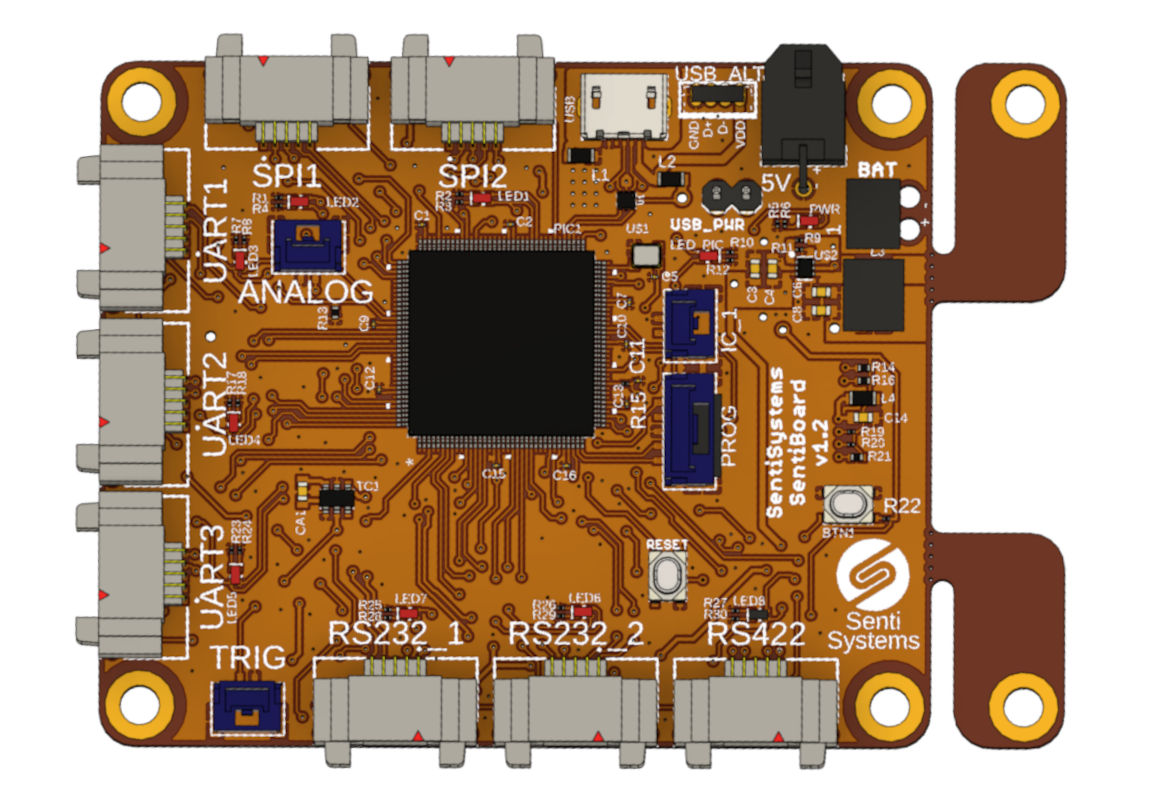
Tip
The SentiBoard can be powered solely through the USB connection. To power the payload, simply make sure that the USB_PWR jumper is attached, and connect the SentiBoard's micro-USB port to your host computer. In this power mode, external sensors can still be connected (and powered) through the SentiBoard, but as per standard USB ports the total current cannot exceed 500mA. If you have several sensors or power demanding sensors connected, it is recommended remove the USB_PWR jumper and power the SentiBoard externally.
Warning
If external power of the SentiBoard is utilized with the 2-pin Molex power connector on the SentiBoard, please make sure the USB_PWR jumper is detached.
Connecting the board
When the board is connected to a computer it should automatically be detected as a serial device. The OS should provide an interface to communicate through. In Linux it should appear as two devices in /dev such as /dev/ttyACM0 or /dev/ttyUSB1 with another corresponding port, on Windows it should appear as two numbered COM-ports (for example COM5 and COM6), and in OS X it should appear as something like /dev/cu.usbmodem14324 with another corresponding port. To simplify the connection process see the installation page.
The SentiBoard consists of two ports, one for configuration and status reporting, and one for sensor data. To configure the board, see the configuration page.
Warning
Some versions of Linux has a pre-installed ModemManager that attempts to send commands to any usb-ttyACM device that attaches. As this may interrupt correct communication with the SentiBoard it is recommended to either disable or uninstall the ModemManager. On Ubuntu distributions automatic startup can be disabled using sudo systemctl disable ModemManager. On Debian-like distros uninstallation can be done using sudo apt remove modemmanager.
SentiBoard and WSL2
Windows 10 and 11 comes with the option to use Windows Subsystem for Linux (2) which can be very useful when using the SentiBoard on Windows computer.
usbipd can be used to attach the SentiBoard as a WSL2 device with the following approach:
- Start a powershell with adminstrator rights.
Win + R, then typepowershelland pressCTRL + Shift + Enter. - Connect the SentiBoard to your Windows computer.
- Type
usbipd wsl listand locate the BUSID with VID:PID with either of6666:4242,04D8:EF83, or04D8:E77A. - Type
usbipd wsl attach -a -b <BUSID-from-step-above>. - In a WSL2 terminal see
dmesg | tailto see if the SentiBoard attached to WSL. - You can now use the SentiBoard through WSL as it was connected natively to a Linux computer.