Firmware Upgrade
Danger
Firmware upgrade will also reset the sensor configuration. So make sure to copy it before doing an upgrade.
1. Using a micro-SD card
Using a micro-SD card is the simplest way of upgrading the firmware of the SentiBoard.
- Get the new firmware you wish to program from a trusted source.
- Plug a micro-SD card into your desktop computer. Make sure that the SD card is formatted as FAT32.
- The firmware must be placed at this exact path in the SD-card: /firmware/image.hex (this might include renaming the hex-file to image.hex)
- Insert the micro-SD card into the SentiBoard. The SD card slot is on the backside of the PCB.
- To enter the firmware-upgrade mode hold down Firmware Upgrade Button and the press the Reset Button (See image below for button locations).
- Once in firmware-upgrade mode the SentiBoard will upgrade the firmware located at the path /firmware/image.hex on the SD card.
- The LEDs will serve as progress bar, the upgrade should be over in a couple of seconds.
- After the firmware-upgrade the SentiBoard will automatically boot the new firmware.
- Type "version" in the USB menu to verify that you are running the new firmware
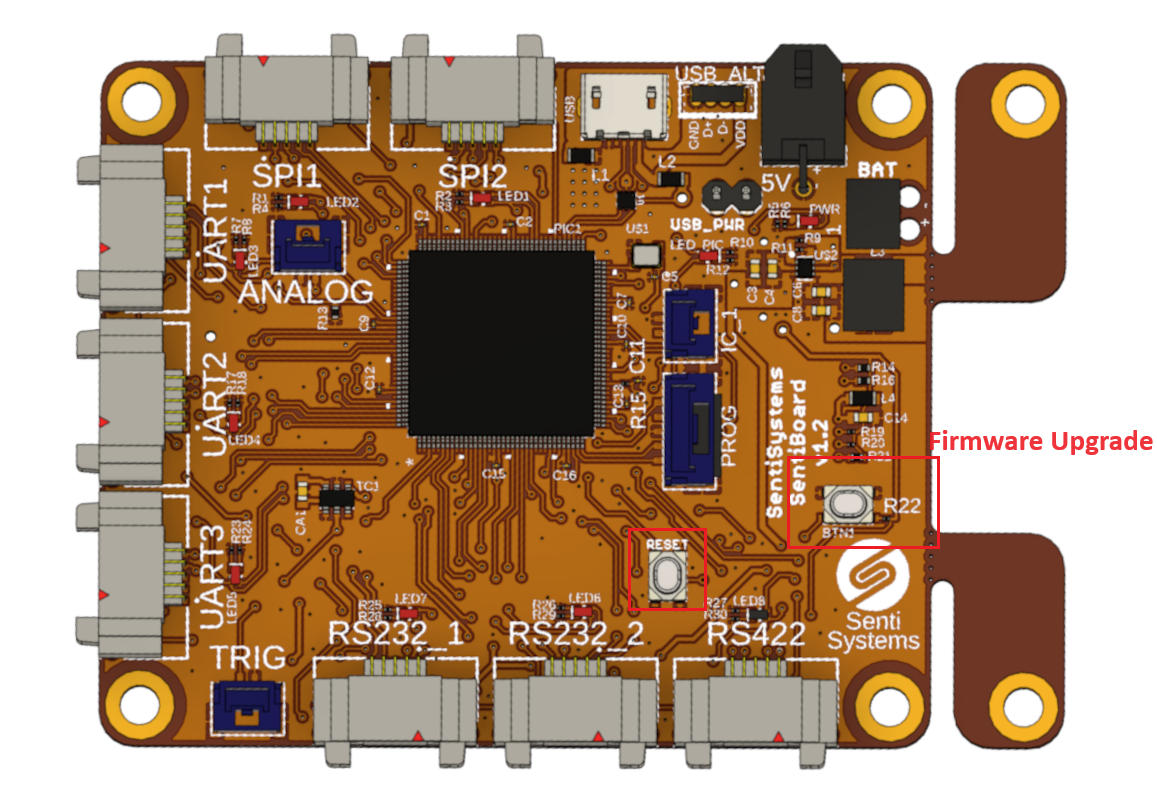
Troubleshooting
When trying to enter firmware upgrade mode nothing happens and the status LED is constant red
Possible explanations:
- The SD-card is not formatted correctly. It should be FAT32.
- There exists no file at the exact path
/firmware/image.hexon the SD card