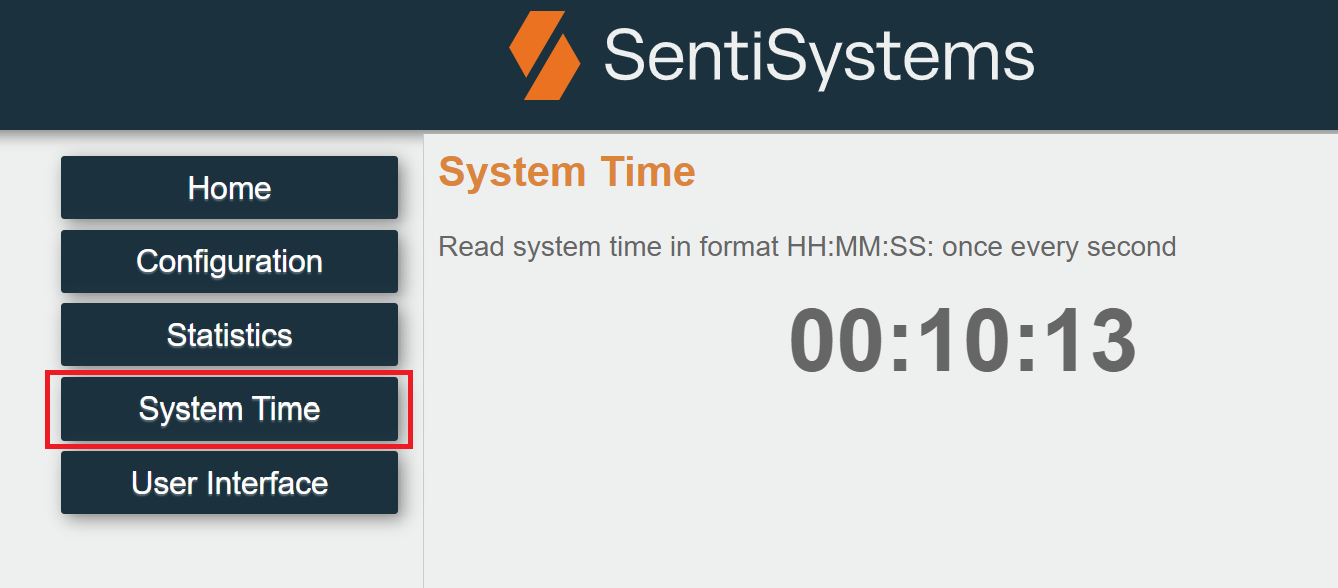Web Interface
The web interface can be reached on port 80 of the SentiBoard's IP address.
Pointing your web browser to 192.168.77.100 (Default IP) will take you to the landing page
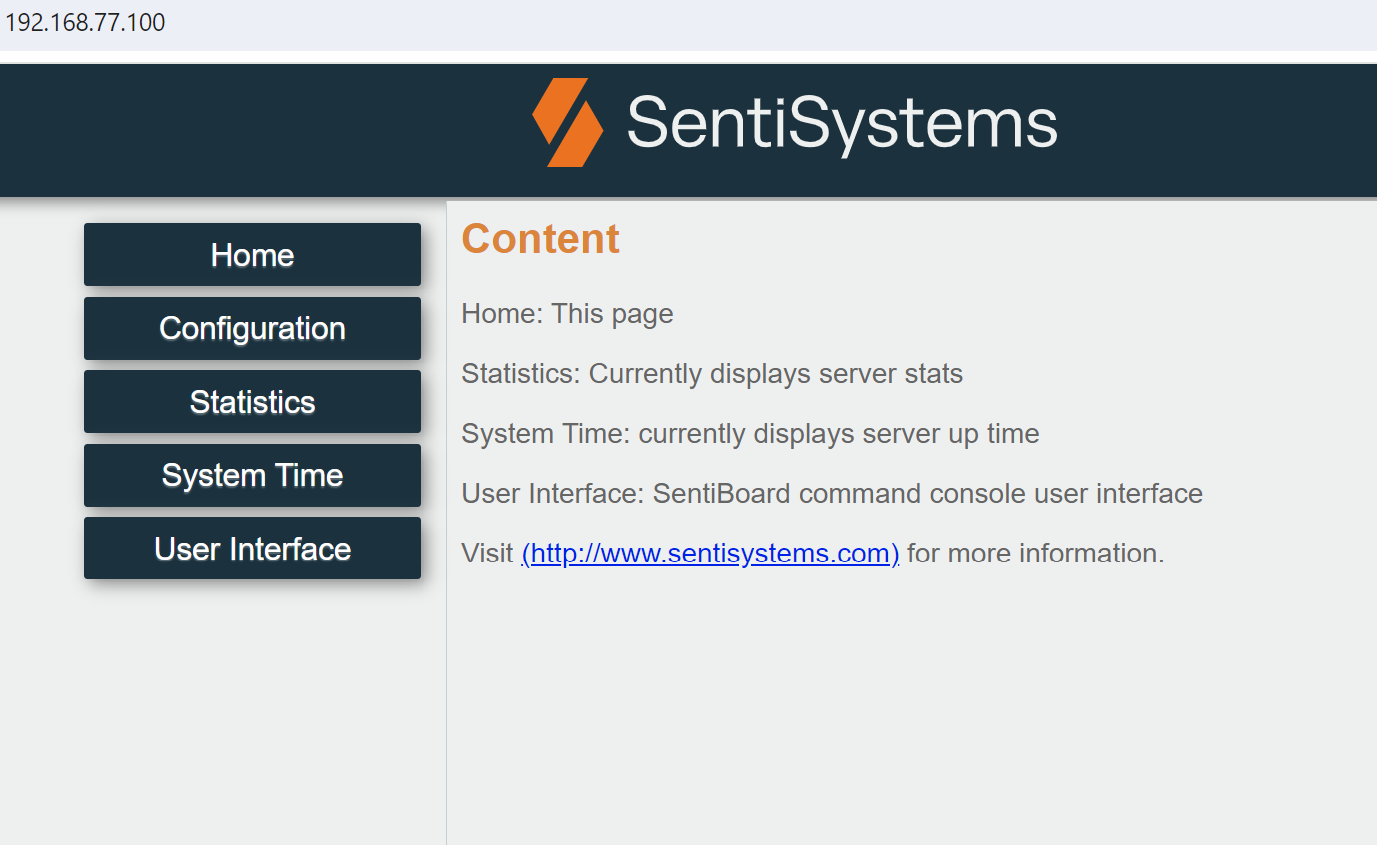
PTP Status
To check the PTP Status (current PTP mode etc.) go to the Statistics tab of the web interface.
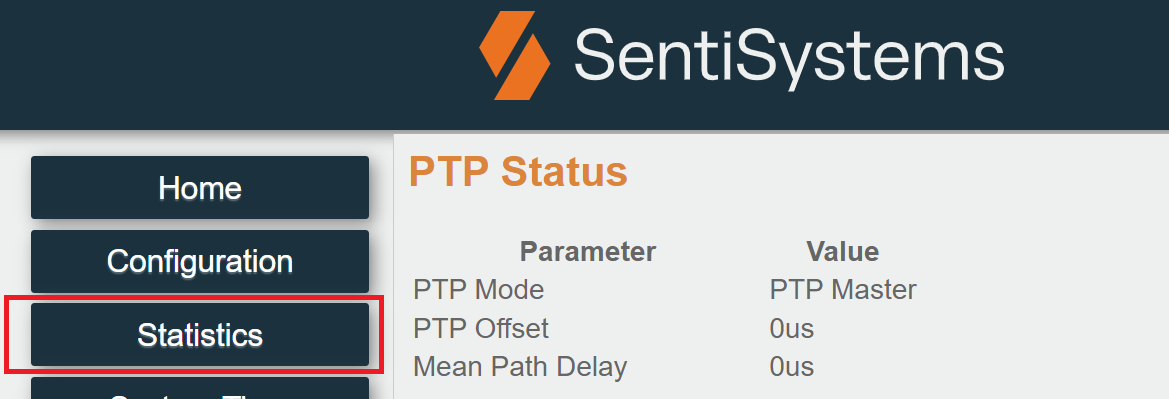
System Config
To configure the SentiBoard you can interact with the SentiBoard 2.0 back-end through a web user interface. Go to the Configuration.
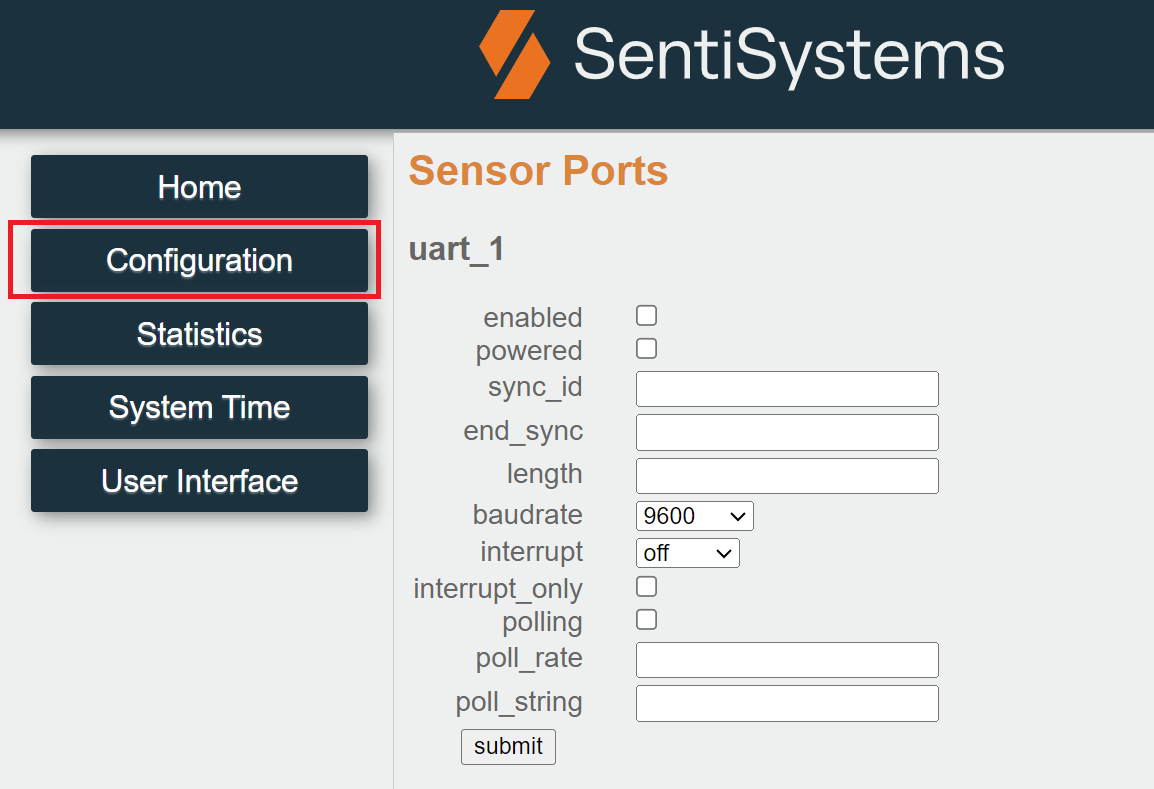
This configuration menu requires a JavaScript-supported (and enabled) web-browser.
Once you have set your wanted config parameters, the "Update Config" button can be used to update the SentiBoard. It should respond with a "Config update successfull!" toast message to indicate that the configuration has been updated.
Warning
Please reboot the SentiBoard with the RESET/PWR button once the config has been updated to enforce all new settings to take effect.
You can now set the specific parameters for each of the SentiBoard's sensor ports. To see an extensive explanation of the configuration menu please go to the SentiBoard Configuration page.
As an alternative to the web interface, it is possible to create the config JSON file locally, and transfer it to the SentiBoard 2.0 using a python shell script for file transfer to/from the SentiBoard.
System Uptime
You can view the uptime of the SentiBoard by going to the System Time tab.
This should show the current system time.